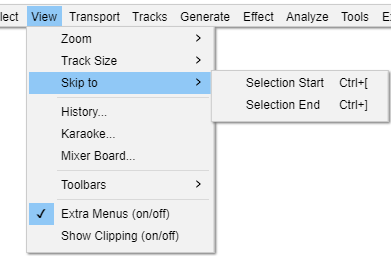पहा_यादी : वगळा
ऑड्यासिटी विकास माहितीपुस्तिकेवरुन
या आज्ञा्स तुम्हाला तुमच्या सध्याच्या निवडीच्या सुरूवातीस किंवा शेवटी कर्सरची स्थिती सहजपणे वगळण्यास सक्षम करतात.
निवड प्रारंभ आणि निवड समाप्तीच्या वापरासाठी टिपा:
|
निवड प्रारंभ Ctrl + [ अतिरिक्त
झूम पातळी न बदलता, वर्तमान निवडीच्या डाव्या काठाला स्क्रीनच्या मध्यभागी हलवण्याचा प्रयत्न. जर तुम्ही निवडीच्या उजव्या काठावर खूप झूम इन केले असेल आणि नंतर डावीकडे पहायची इच्छा असेल, जी सध्या स्क्रीन बंद आहे. तसेच जर तुम्ही खूप दूर स्क्रोल करून निवडीकडे पूर्णपणे दुर्लक्ष केले असेल, तर ही किंवा सहचर आज्ञा "Skip to Selection End" (खाली) निवड नेहमी स्क्रीनवर परत आणेल.
निवड समाप्त Ctrl + ] अतिरिक्त
झूम पातळी न बदलता, वर्तमान निवडीची उजवी धार स्क्रीनच्या मध्यभागी हलवण्याचा प्रयत्न करतो. जर तुम्ही निवडीच्या डाव्या टोकाला खूप झूम इन केले असेल आणि नंतर उजवीकडे पहायची इच्छा असेल. जी सध्या स्क्रीन बंद आहे. तसेच जर तुम्ही खूप दूर स्क्रोल करून निवडीकडे पूर्णपणे दुर्लक्ष केले असेल, तर ही किंवा सहचर आज्ञा "Skip to Selection Start" (वर) ही निवड नेहमी स्क्रीनवर परत आणेल.