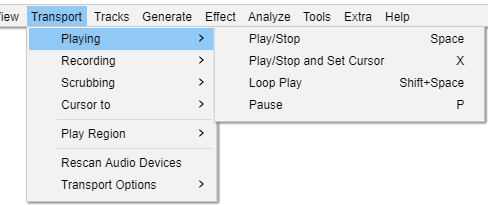परिवहन यादी : प्ले होत आहे
| प्ले आज्ञा्सवर अधिक तपशीलांसाठी माहितीपुस्तिका्समधील प्लेबॅक पृष्ठ पहा. |
प्ले/स्टॉप स्पेस
प्लेबॅक सुरू होते आणि थांबते. जर गीतपट्ट्याचा प्रदेश निवडला असेल, तर ही आज्ञा फक्त तीच निवड प्ले करेल त्यानंतर प्लेबॅक थांबेल. अन्यथा, एडिटिंग कर्सर जिथे असेल तिथे प्लेबॅक सुरू होतो आणि प्रकल्प संपेपर्यंत सुरू राहतो. या आज्ञासह प्लेबॅक सुरू करणे हे परिवहन साधनपट्टीमधील प्ले बटणावर![]() क्लिक करण्यासारखेच आहे.
क्लिक करण्यासारखेच आहे.
जेव्हा आधीपासून प्लेबॅक किंवा ध्वनीमुद्रण असते (किंवा प्लेबॅक किंवा ध्वनीमुद्रणला विराम दिला जातो), तेव्हा ही आज्ञा निवड क्षेत्र किंवा संपादन कर्सरची स्थिती न बदलता प्लेबॅक किंवा ध्वनीमुद्रण त्वरित थांबवते. त्यामुळे "प्ले/स्टॉप" सह थांबल्यानंतर कोणतीही प्ले किंवा ध्वनीमुद्रित आज्ञा वापरल्यास प्लेबॅक किंवा ध्वनीमुद्रण त्याच टाइमलाइन स्थितीतून सुरू होईल ज्यापासून ते शेवटचे सुरू झाले होते. या आज्ञासह प्लेबॅक थांबवणे हे परिवहन साधनपट्टीमधील स्टॉप बटणावर ![]() क्लिक करण्यासारखेच आहे.
क्लिक करण्यासारखेच आहे.
प्ले/थांबा आणि कर्सर X सेट करा
प्लेबॅक अगदी "प्ले/स्टॉप" प्रमाणे सुरू होतो, परंतु प्लेबॅक थांबवणे (किंवा ध्वनीमुद्रण) संपादन कर्सर, किंवा निवड क्षेत्राच्या डाव्या किनारी, स्टॉप पॉइंटवर सेट करते जेणेकरून प्लेबॅक तेथून पुन्हा सुरू करता येईल.
लूप प्ले शिफ्ट + स्पेस
निवड पुन्हा पुन्हा खेळतो. परिवहन साधनपट्टीमधील प्ले बटणावर क्लिक करताना शिफ्ट की धरून ठेवल्याप्रमाणेच.
परिवहन साधनपट्टीमधील प्ले बटणावर ![]() क्लिक करताना शिफ्ट की धरून ठेवण्यासारखेच.
क्लिक करताना शिफ्ट की धरून ठेवण्यासारखेच.
विराम द्या पी
तुमची जागा न गमावता प्ले किंवा ध्वनीमुद्रण तात्पुरते थांबवते. परिवहन साधनपट्टीमधील पॉज बटणावर ![]() क्लिक करण्यासारखेच.
क्लिक करण्यासारखेच.