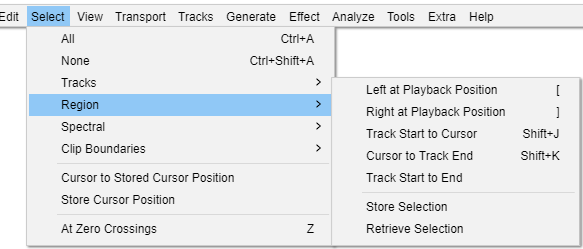निवड यादी : प्रदेश
प्लेबॅक स्थितीत डावीकडे [
प्ले किंवा ध्वनीमुद्रण करताना: कर्सरला हिरव्या प्लेबॅक कर्सरच्या (किंवा लाल ध्वनीमुद्रण कर्सर) वर्तमान स्थितीवर हलवून संभाव्य निवडीची डावी सीमा सेट करते. त्यानंतर "राइट अॅट प्लेबॅक पोझिशन" (खाली) वापरून निवड काढली जाऊ शकते.
ध्वनी प्ले किंवा ध्वनीमुद्रण नसताना: "डावी निवड सीमा सेट करा" संवाद उघडतो. हे कीबोर्ड वापरकर्त्यांसाठी किंवा सिलेक्शन साधनपट्टी वापरण्याऐवजी निवडीच्या वेळेत अचूक फेरफार करण्यासाठी उपयुक्त आहे. कर्सर स्थानावरून डावीकडे निवड तयार करण्यासाठी किंवा वर्तमान निवड डावीकडे विस्तारित करण्यासाठी निवड सीमा संवादाचे वेळ अंक मागे हलवा. कर्सरला अचूक बिंदूवर पुढे नेण्यासाठी किंवा डावीकडून वर्तमान निवड संकुचित करण्यासाठी वेळेचे अंक पुढे हलवा. अधिक तपशीलांसाठी "अचूक वेळी निवडी तयार करणे" पहा.
प्लेबॅक स्थितीत उजवीकडे ]
प्ले करताना किंवा ध्वनीमुद्रण करताना: निवडीची उजवी सीमा सेट करते, अशा प्रकारे कर्सरच्या स्थितीपासून हिरव्या प्लेबॅक कर्सरच्या (किंवा लाल ध्वनीमुद्रण कर्सर) वर्तमान स्थितीपर्यंत निवड रेखाटते. प्ले किंवा ध्वनीमुद्रण करताना भविष्यातील संपादनासाठी निवड चिन्हांकित करण्याचा हा एक द्रुत मार्ग आहे. किंवा Ctrl + B सोपा मार्ग वापरून प्ले किंवा ध्वनीमुद्रण करताना निवडी नावपट्टी केल्या जाऊ शकतात.
ध्वनी प्ले किंवा ध्वनीमुद्रण नसताना: "उजवी निवड सीमा सेट करा" संवाद उघडतो. कर्सर स्थानावरून निवड उजवीकडे तयार करण्यासाठी किंवा वर्तमान निवड उजवीकडे विस्तारित करण्यासाठी संवादाचे वेळ अंक पुढे हलवा. कर्सरला अचूक बिंदूवर हलविण्यासाठी किंवा वर्तमान निवड उजवीकडून संकुचित करण्यासाठी वेळेचे अंक मागे हलवा.
गीतपट्टा स्टार्ट टू कर्सर Shift + J
गीतपट्ट्याच्या सुरुवातीपासून कर्सरच्या स्थानापर्यंत निवडलेल्या गीतपट्ट्यामधील प्रदेश निवडते (किंवा वर्तमान निवड वाढवते जेणेकरून ते गीतपट्ट्याच्या प्रारंभापासून सुरू होईल).
गीतपट्टा एंड करण्यासाठी कर्सर Shift + K
कर्सरच्या स्थानापासून गीतपट्ट्याच्या शेवटपर्यंत निवडलेल्या गीतपट्ट्यामधील प्रदेश निवडते (किंवा वर्तमान निवड वाढवते जेणेकरून ते गीतपट्ट्याच्या शेवटी संपेल).
स्टोअर निवड
टाइमलाइन वर पाहिल्याप्रमाणे निवड क्षेत्र किंवा कर्सरची वर्तमान स्थिती संग्रहित करते. या प्रदेशाची किंवा कर्सरची स्थिती नंतर पुनर्प्राप्त निवड वापरून परत मागवता येईल (खाली पहा). हा आदेश पुन्हा वापरल्याने पूर्वी संग्रहित स्थिती माहिती अधिलिखित होईल.
प्रत्येक प्रकल्पासाठी स्थान मेमरीमध्ये जतन केले जाते. त्यामुळे तुम्ही आधीपासून त्या प्रकल्पात Store Region वापरल्याशिवाय दुसऱ्या प्रकल्पामध्ये Retrieve Region वापरण्याचा कोणताही परिणाम होणार नाही. तुम्ही एखादा प्रकल्प बंद करता तेव्हा, त्याचा संग्रहित प्रदेश टाकून दिला जातो.
कोणतेही ध्वनी गीतपट्टा नसल्यास Store Region आज्ञा ग्रे-आउट केला जातो.
निवड पुनर्प्राप्त करा
निवड क्षेत्र किंवा कर्सर शेवटच्या स्टोअर निवड आदेशाद्वारे संग्रहित केलेल्या स्थितीवर हलवते (वर पहा).
जर एखादा प्रदेश पुनर्प्राप्त केला गेला असेल तर, हे फक्त सध्या निवडलेल्या गीतपट्ट्यामध्ये स्पष्टपणे ठेवले जाते.