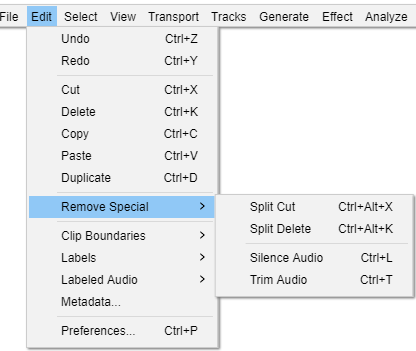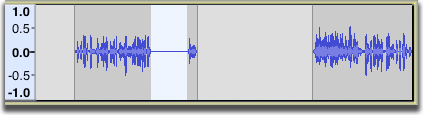संपादन यादी : 'विशेष' काढा
आपण केवळ ध्वनि शांत किंवा ट्रिम करू शकता, नावपट्टीला प्रभावित करीत नाही.
| आपण ध्वनि काढता किंवा चिटकवता तेव्हा संपादन बिंदूंवर क्लिक ऐकू येईल. हे लहरींच्या रूपामध्ये डीसी ऑफसेटमुळे किंवा संपादनाच्या बिंदूंच्या चुकीच्या निवडीमुळे होऊ शकते. हे कसे हाताळायचे यासाठी हे संपादन वारंवार विचारले जाणारे प्रश्न पहा. |
विभाजित करुन काढून टाका Ctrl + Alt + X
प्रमाणेच, परंतु निवडीच्या उजवीकडील ध्वनीची माहिती किंवा नावपट्टीपैकी कोणतेही स्थानांतरित केलेले नाही. अशा प्रकारे ध्वनिपट्ट्यामध्ये एक अंतर बाकी आहे जी सध्याच्या ध्वनि फितीला दोन फितीमध्ये विभाजित करते ज्यास वेळ बदलवणारे साधनाचा वापर करून स्वतंत्रपणे हलविले जाऊ शकते .
- निवडलेल्या ध्वनीसह विभाजित करुन काढून टाका :
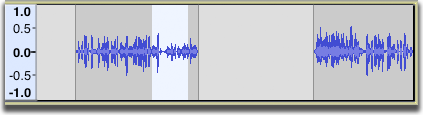
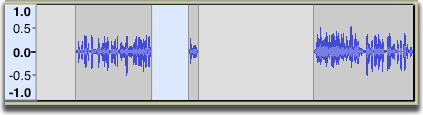
इतर नावपट्टीवर परिणाम न करता नावपट्टीच्या गटातील एक नावपट्टी काढण्यासाठी ही उपयुक्त आज्ञा देखील आहे (आपण ध्वनि तसेच नावपट्टी काढून टाकू इच्छित नाही तोपर्यंत केवळ नावपट्टीच्या पट्ट्यामध्ये निवडण्याचे सुनिश्चित करा). हटविलेले विभाग खालील नावपट्टी डावीकडील जात नाहीत. नावपट्टी अद्याप समान ध्वनि प्रदेशांशी संबंधित आहेत. नावपट्टीच्या पट्ट्यावरील इतर कोणत्याही नावपपट्टीना प्रभावित न करता नावपट्टी हटविण्याचा हा द्रुत मार्ग आहे.
- निवडलेल्या नावपट्टीसह विभाजित करुन काढून टाका :
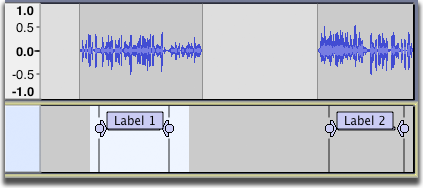
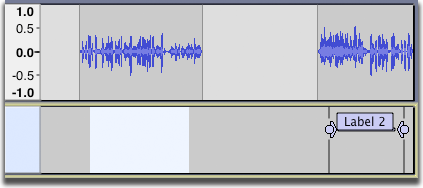
विभाजित करुन हटवा Ctrl + Alt + K
सारखे परंतु ध्वनि आणि / किंवा नावपट्टी क्लिपबोर्डवर ठेवलेली नाहीत.
पुढील दोन आज्ञा निवडीतील ध्वनीवर परिणाम करतात परंतु निवडीमध्ये असलेल्या कोणत्याही नावपट्टीवर त्याचा परिणाम होत नाहीत.
 ध्वनि शांत करा Ctrl + L
ध्वनि शांत करा Ctrl + L
निवडलेला ध्वनि शांततेसह पुनर्स्थित करतो.
 ध्वनि ट्रिम करा Ctrl + T
ध्वनि ट्रिम करा Ctrl + T
निवडलेला भाग वगळता सध्याच्या फित मधून सर्व ध्वनि काढून टाकते, उर्वरित ध्वनीमधून स्वतःची क्लिप तयार करते. त्याच गीतपट्ट्यामध्ये इतर वेगळ्या क्लिप असल्यास त्या काढल्या जात नाहीत किंवा हलवल्या जात नाहीत.
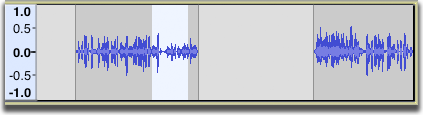
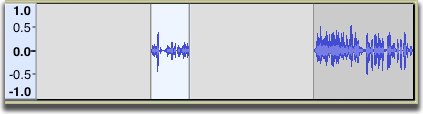
- निकालः उजवीकडे फितीमधील ध्वनि अप्रभावित आहे.
जर संपूर्ण फित (किंवा फित) निवडली असेल तर गीतपट्ट्यावरील इतर सर्व फित हटविल्या जातील.