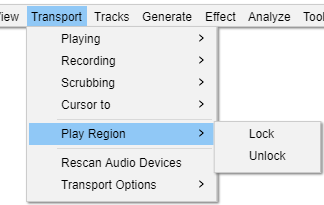परिवहन यादी : प्रदेश प्ले करा
कुलूप
हा यादी आयटम सक्रिय केल्याने प्लेबॅक क्षेत्राच्या वर्तमान स्थितीवर (किंवा क्विक-प्ले क्षेत्राच्या वर्तमान स्थितीवर) मानक प्लेबॅक लॉक होतो. ही लॉक केलेली स्थिती टाइमलाइनमधील सामान्य राखाडी प्रदेशाऐवजी टाइमलाइनमधील लाल प्रदेशाद्वारे दर्शविली जाते. लॉक केलेला प्रदेश नंतर प्लेबॅक सुरू करताना प्ले बटणासह किंवा स्पेससह, कर्सर किंवा वेव्हफॉर्ममधील प्रदेश स्थितीपासून सुरू होण्याऐवजी नेहमी वापरला जातो. तपशिलांसाठी टाइमलाइन पेजवर Play Region Lock पहा.
हा यादी आयटम फक्त तेव्हाच सक्रिय असतो जेव्हा टाइमलाइनमध्ये प्लेबॅक क्षेत्र किंवा क्विक-प्ले क्षेत्र सामान्य राखाडी (अनलॉक केलेले) रंगात प्रदर्शित होते.
अनलॉक करा
प्ले रीजन लॉक काढून टाकते. हा यादी आयटम फक्त तेव्हाच सक्रिय असतो जेव्हा लॉक आधीपासूनच सक्रिय असतो (लॉक केलेला प्रदेश टाइमलाइनमध्ये लाल रंगात दर्शविला जातो).
प्ले रिजन लॉक किंवा अनलॉक गीतपट्टा प्ले होत असताना, ध्वनीमुद्रण किंवा विराम दिलेला असताना देखील केला जाऊ शकतो.