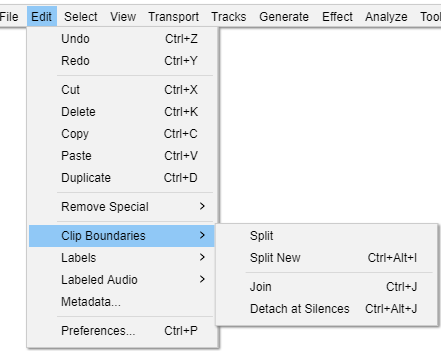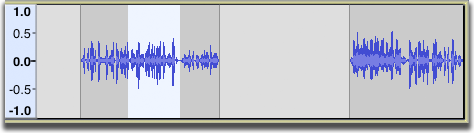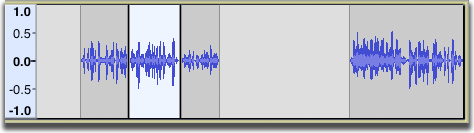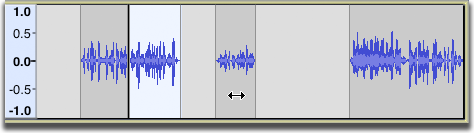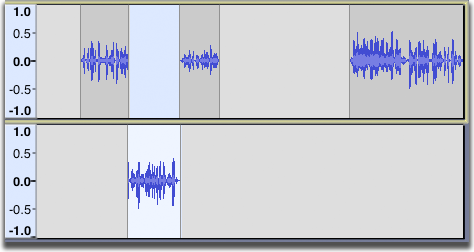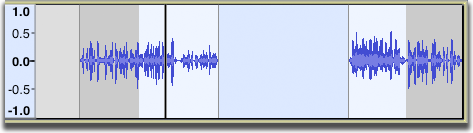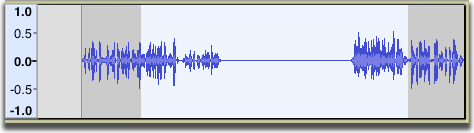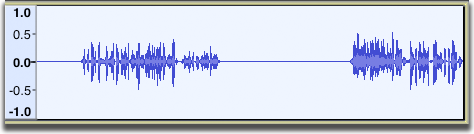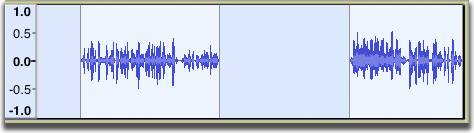संपादित करा : फितीच्या सीमा
ऑड्यासिटी विकासाच्या माहितीपुस्तिकेवरून
फीत सीमांवर कॅस्केडिंग संपादन यादीमधील घटक आपल्याला ध्वनिपट्ट्यामध्ये स्वतंत्र फीत तयार करू किंवा काढू देतात.
मॅक वापरकर्ते : Ctrl = ⌘ आणि Alt = पर्याय. तर, उदाहरणार्थ, Ctrl + Alt + J = ⌘ + पर्याय + J
विभाजन Ctrl + I
सध्याच्या फितीला निवड सीमेवर तीन फितमध्ये विभाजित करते. निवडीपूर्वी, आत आणि त्यानंतर ध्वनि आता सर्व स्वतंत्रपणे हलविले जाऊ शकतात
नवीन विभाजन करा Ctrl+ Alt + I अतिरिक्त
सध्याच्या गीतपट्ट्यामधील सध्याच्या निवडीवर विभाजन काढून टाकते लागू करते, नंतर एक नवीन गीतपट्टा तयार करते आणि नवीन गीतपट्ट्यामध्ये निवड पेस्ट करते.
एकत्र करा Ctrl + J अतिरिक्त
आपण एक किंवा अधिक फित आच्छादित क्षेत्र निवडल्यास, ते सर्व एका मोठ्या फितीमध्ये सामील झाले आहेत. दरम्यानचे क्षेत्र फित शांत होतात.
मूक येथे विलग Ctrl + Alt + J अतिरिक्त
संपूर्ण शांतता आणि इतर ध्वनि समाविष्ट असलेल्या निवड क्षेत्रामध्ये, शांततेच्या क्षेत्रांमध्ये स्वतंत्र शांत नसलेल्या फिती तयार करतात. निवडीतील शांतता क्लिपमधील रिक्त जागा बनते.
जर निवड संपूर्णपणे शांत असेल तर ते निवडीच्या दोन्ही बाजूंच्या ध्वनि दरम्यान रिक्त स्थान होते.