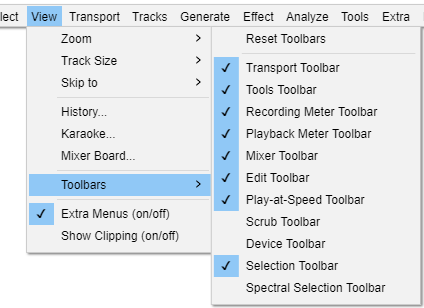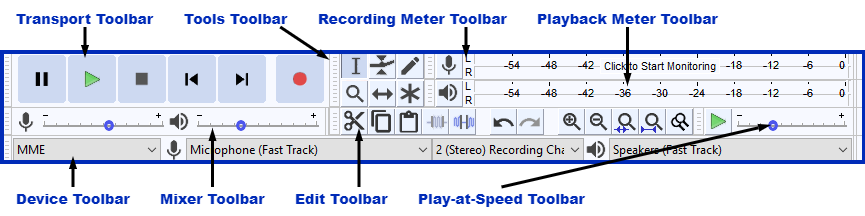पहा_यादी: साधनपट्टी
ऑड्यासिटी विकास माहितीपुस्तिकेवरुन
साधनपट्टी ऑड्यासिटीमधील अनेक फंक्शन्समध्ये द्रुत प्रवेश प्रदान करतात. काही प्रकरणांमध्ये साधनपट्टीद्वारे प्रदान केलेली कार्ये फक्त त्या साधनपट्टीद्वारे उपलब्ध असतात. स्पेक्ट्रल सिलेक्शन साधनपट्टी आणि स्क्रब साधनपट्टी व्यतिरिक्त, सर्व साधनपट्टी पूर्वनियोजितनुसार सक्षम केले जातात. तुमचा इच्छित साधनपट्टी दिसत नसल्यास, निवडा आणि तुम्ही सक्षम करू इच्छित असलेल्या साधनपट्टीद्वारे चेकमार्क ठेवण्यासाठी क्लिक करा.
हा यादी साधनपट्टी दाखवतो आणि लपवतो. साधनपट्टीच्या तपशीलांसाठी आणि ते काय करतात, साधनपट्टी विहंगावलोकन पहा
- साधनपट्टी लपवण्यासाठी किंवा दाखवण्यासाठी चेक मार्कांवर क्लिक करा.
- पूर्वनियोजित निवड आणि साधनपट्टीच्या स्थितीवर परत येण्यासाठी 'रीसेट साधनपट्टी' वर क्लिक करा.
साधनपट्टी - वरच्या आणि खालच्या डॉक क्षेत्र
ऑड्यासिटीमध्ये साधनपट्टीसाठी दोन डॉक क्षेत्रे आहेत. पूर्वनियोजितनुसार, बहुतेक ऑड्यासिटी साधनपट्टी वरच्या डॉकमध्ये असतात, फक्त सिलेक्शन साधनपट्टी खालच्या डॉकमध्ये असतात.
साधनपट्टी दोनपैकी कोणत्याही एका डॉकमध्ये व्यवस्थित केले जाऊ शकतात आणि त्यांचा आकार बदलला जाऊ शकतो किंवा डॉकमधून मुक्त करता येतो.
वरच्या साधनपट्टी डॉक क्षेत्र
लोअर साधनपट्टी डॉक क्षेत्र
याव्यतिरिक्त तुम्ही व्ह्यू मेन्यूमधून स्पेक्ट्रल सिलेक्शन साधनपट्टी दर्शविणे निवडल्यास (ते पूर्वनियोजितनुसार दर्शविले जात नाही) तर ते पूर्वनियोजितनुसार लोअर साधनपट्टी डॉक भागात देखील दर्शविले जाईल.
साधनपट्टी रीसेट करा
या आज्ञाचा वापर केल्याने सर्व साधनपट्टी पूर्वनियोजित स्थान आणि आकारात ठेवतात जसे ते ऑड्यासिटी पहिल्यांदा स्थापित केले होते.