Projects Preferences
From Audacity Development Manual
- Accessed by: (on a Mac )
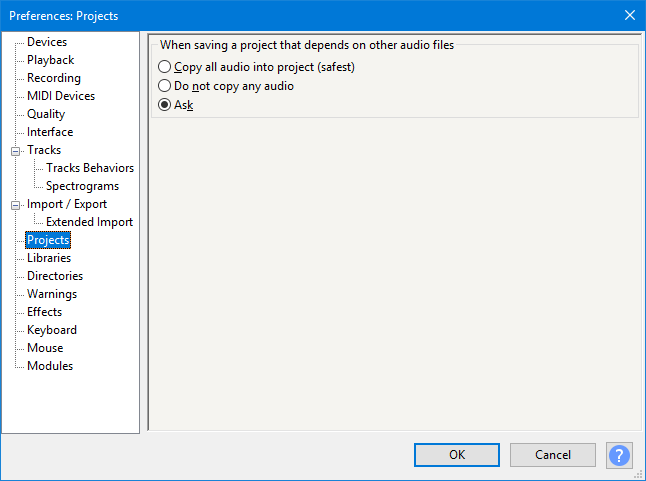
- Projects Preferences.
When saving a project that depends on other audio files
If you import uncompressed files into your project with Import / Export Preferences set to "Read uncompressed audio files directly from the original (faster)", you create a dependency on those files remaining accessible. This option decides what happens the first time you attempt to save that dependent project.
- Copy all audio into project (safest): All imported files that your project depends on will be copied automatically into the saved project. You can then safely move, rename or delete those imported files if you wish.
- Do not copy any audio: Every project will be saved automatically, but will always depend on the continued presence of the imported files. You must not move, rename or delete those files, or the folder they are in.
- Ask: The Dependencies Dialog will always appear when you first save a project that depends on imported files. This dialog lets you choose which if any of the dependent files should be copied into the project before saving it.
You can check at any time if your project depends on imported files, and copy them in if desired. To do this, click to open Dependencies Dialog.